Cordova Android installation¶
Add the SDK Key¶
Tango Targeting SDK auto-initializez on Android. However, it needs to read your Tango SDK Key from AndroidManifest.xml file. In your config.xml add the SDK Key to the android platform in the following manner:
<platform name="android"> <!-- other configurations above --> <config-file parent="./application" target="AndroidManifest.xml"> <meta-data android:name="tango_api_key" android:value="your-tango-sdk-key" /> </config-file> <!-- other configurations below --> </platform>
Important
To find your Tango API KEY Go to Console and locate the card Tango SDK Key
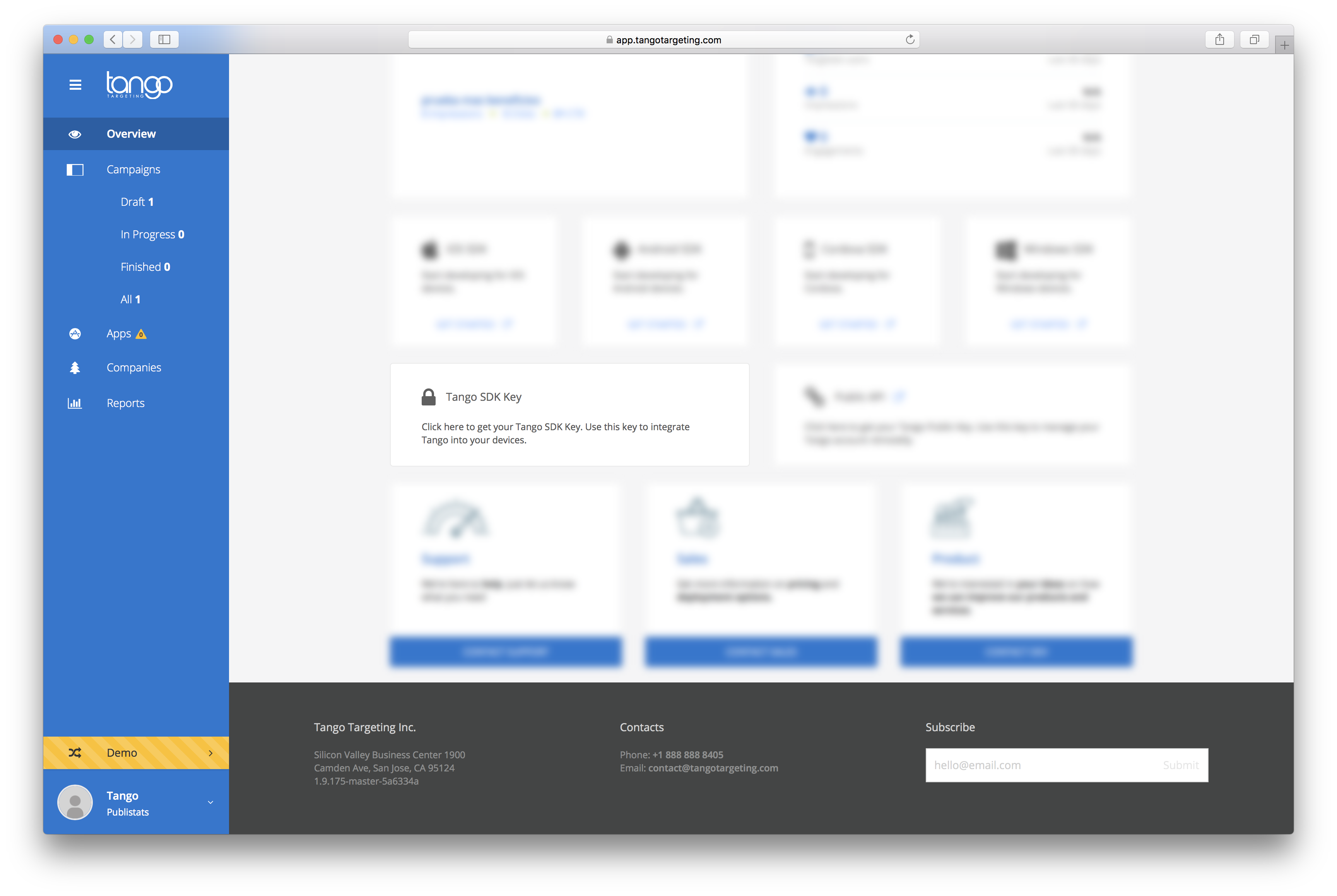 then hover it and click the copy icon on the right.
then hover it and click the copy icon on the right.

Enable Tango logs¶
If you want to see Tango logs add a tango_debug_mode meta-data set to true to your android platform.
<meta-data android:name="tango_debug_mode" android:value="true" />
Enable Push Notifications¶
Tango Targeting uses FCM for push notifications. For this you will need a Firebase account. After successfully creating the account follow these steps.
- Go to Firebase Console;
- Add a new project;
- When the project is created, click on Add Firebase to your Android app. A pop-up window will appear with 3 steps;
- In the first step your android package name is required. This can be found in your project's config.xml file. Look for
<widget android-packageName="com.yourapp.android" />ifandroid-packageNameis missing, use theidattribute; - Click Register app. It will take you to step 2;
- Download the file google-services.json and copy it in the root folder of your cordova project;
- Close the pop-up window;
- Open a Terminal window and navigate to your cordova project root folder;
- Run
cordova build android;
To finalize the process, copy the FCM Server key and Sender Id from here:
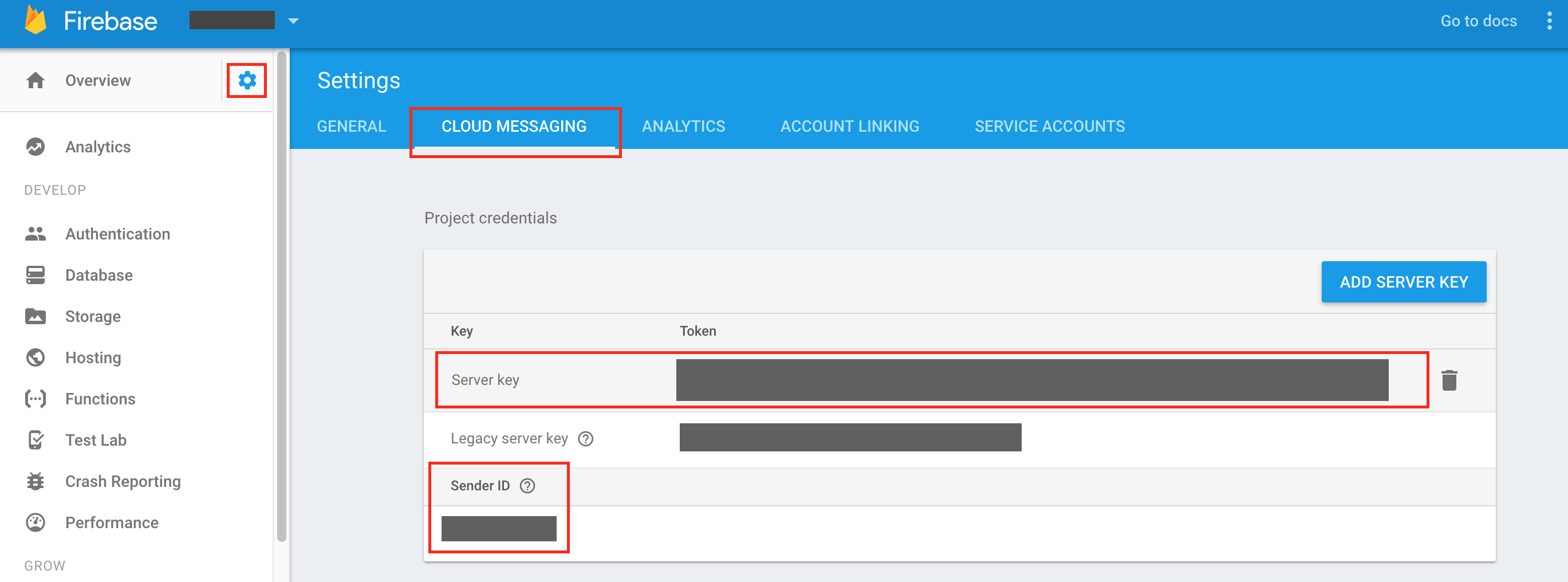
Then go to Tango Console -> Apps and add them to your app.
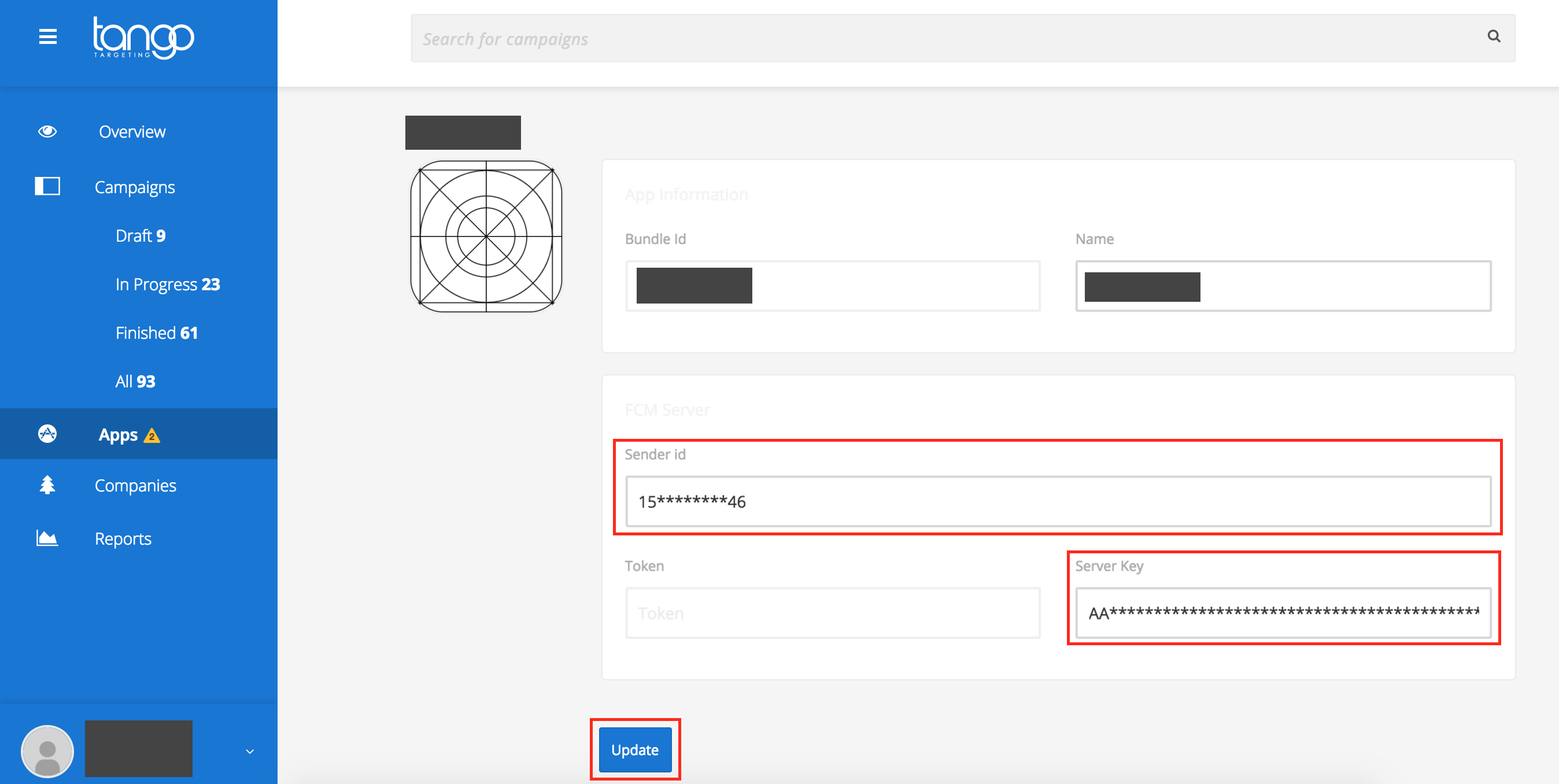
Hit the Update button.
Note: If you don't see your app yet, click New app to add it. Use the same package name you used for FCM.
Add permissions¶
Tango SDK relies on the following permissions:
<!-- Runtime permissions--> <uses-permission android:name="android.permission.READ_EXTERNAL_STORAGE"/> <uses-permission android:name="android.permission.ACCESS_FINE_LOCATION"/> <!--Normal permissions--> <uses-permission android:name="com.android.browser.permission.READ_HISTORY_BOOKMARKS"/> <uses-permission android:name="android.permission.INTERNET"/> <uses-permission android:name="android.permission.RECEIVE_BOOT_COMPLETED"/>
You do not need to add these permissions to your Android Manifest file. However, if your targetSdkVersion is higher than 22 you will need to request the android.permission.ACCESS_FINE_LOCATION and android.permission.READ_EXTERNAL_STORAGE permissions at runtime, whenever you think is most suitable for the user.
There are open-source libraries that can help you manage runtime permissions (for example cordova-plugin-android-permissions)
You are ready to go!¶
At this point you should be able to use Tango.
Troubleshooting¶
1. Firebase error/crash¶
If you get an error from firebase saying default FirebaseApp is not initialized in this process and tells you too initialize it with FirebaseApp.initializeApp(context), please make sure the google-services.json file is in the root folder of your Cordova project.
2. Changing the android package name¶
If you decide to change the name of your android package, you should update the application in your Firebase Console.