Installation
Important
Tango Targeting SDK requires at least Android 4.0.1.
Add the maven repository¶
In your app's root build.gradle file add the Tango Targeting maven repository.
buildscript { repositories { ... maven { url 'https://maven.tangotargeting.com/repository/maven-public' } ... } } allprojects { repositories { ... maven { url 'https://maven.tangotargeting.com/repository/maven-public' } ... } }
Add the Gradle dependency¶
In your app's root build.gradle file add the following dependency.
compile ('com.tangotargeting:tango:2.2.6') { transitive = true; }
Add your Tango API key¶
In AndroidManifest.xml, add the meta-data containing your Tango API key:
<application> ... <meta-data android:name="tango_api_key" android:value="your-tango-sdk-key"/> ... </application>
Important
To find your Tango API KEY Go to Console and locate the card Tango SDK Key
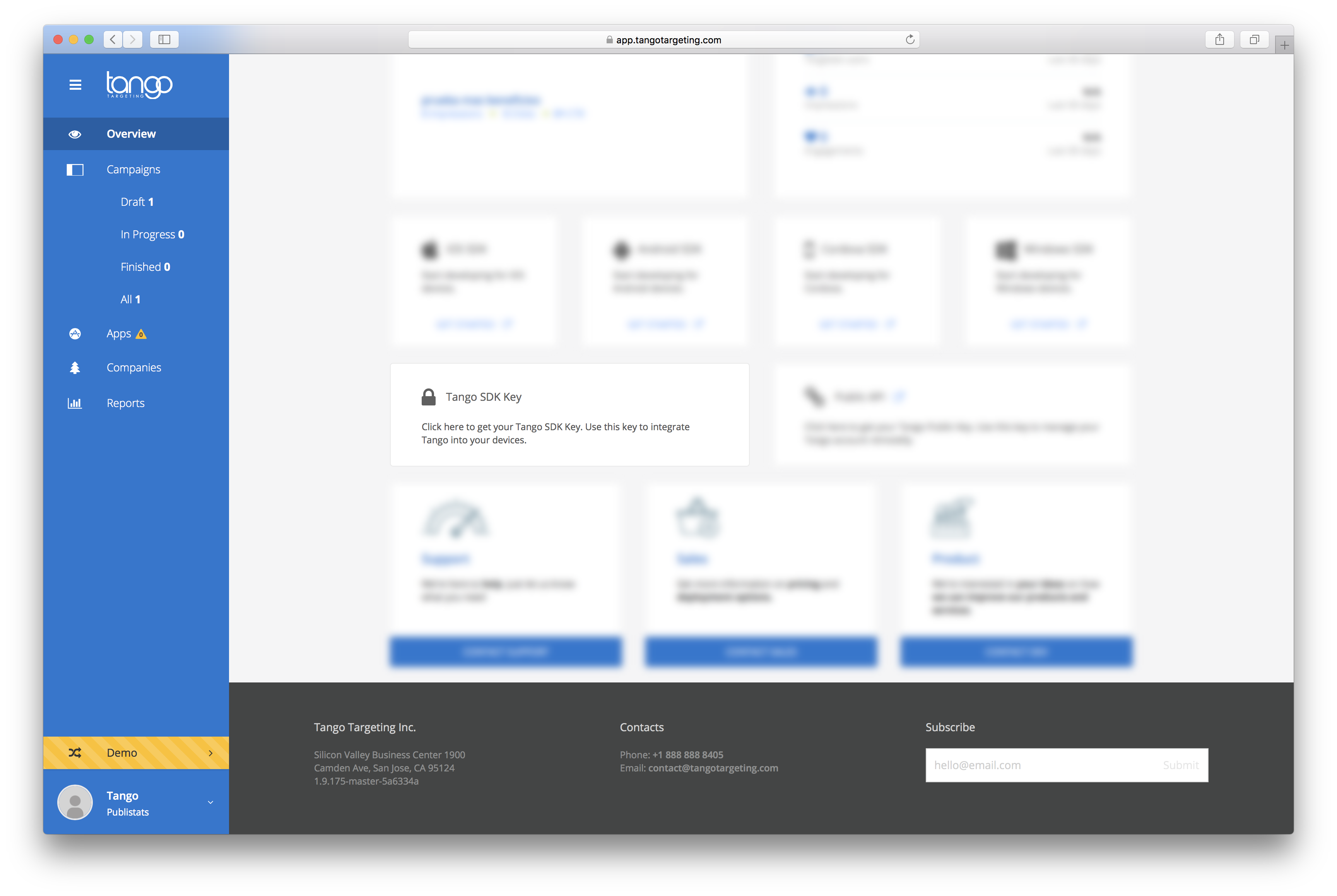 then hover it and click the copy icon on the right.
then hover it and click the copy icon on the right.

Setup Firebase in your project¶
Tango uses FCM to send real-time campaigns to devices.
If you prefer not to use the Firebase Assistant, you can still add Firebase to your app using the Firebase console.
To add Firebase to your app you'll need a Firebase project and a Firebase configuration file for your app.
- Create a Firebase project in the Firebase console, if you don't already have one. If you already have an existing Google project associated with your mobile app, click Import Google Project. Otherwise, click Create New Project.
- Click Add Firebase to your Android app and follow the setup steps. If you're importing an existing Google project, this may happen automatically and you can just download the config file.
- When prompted, enter your app's package name. It's important to enter the package name your app is using; this can only be set when you add an app to your Firebase project.
- At the end, you'll download a
google-services.jsonfile. You can download this file again at any time. - If you haven't done so already, copy this into your project's module folder, typically
app/. - First, add rules to your root-level
build.gradlefile, to include the google-services plugin:
buildscript { // ... dependencies { // ... classpath 'com.google.gms:google-services:3.1.0' } }
- Then, in your module Gradle file (usually the app/build.gradle), add the apply plugin line at the bottom of the file to enable the Gradle plugin:
apply plugin: 'com.android.application' android { // ... } dependencies { // ... compile 'com.google.firebase:firebase-core:11.0.4' // Getting a "Could not find" error? Make sure you have // the latest Google Repository in the Android SDK manager } // ADD THIS AT THE BOTTOM apply plugin: 'com.google.gms.google-services'
Note
For full instructions on how to add Firebase to an Android project click here.
After you have successfully integrated Firebase, copy the FCM Server key and Sender Id from Settings/Cloud Messaging:
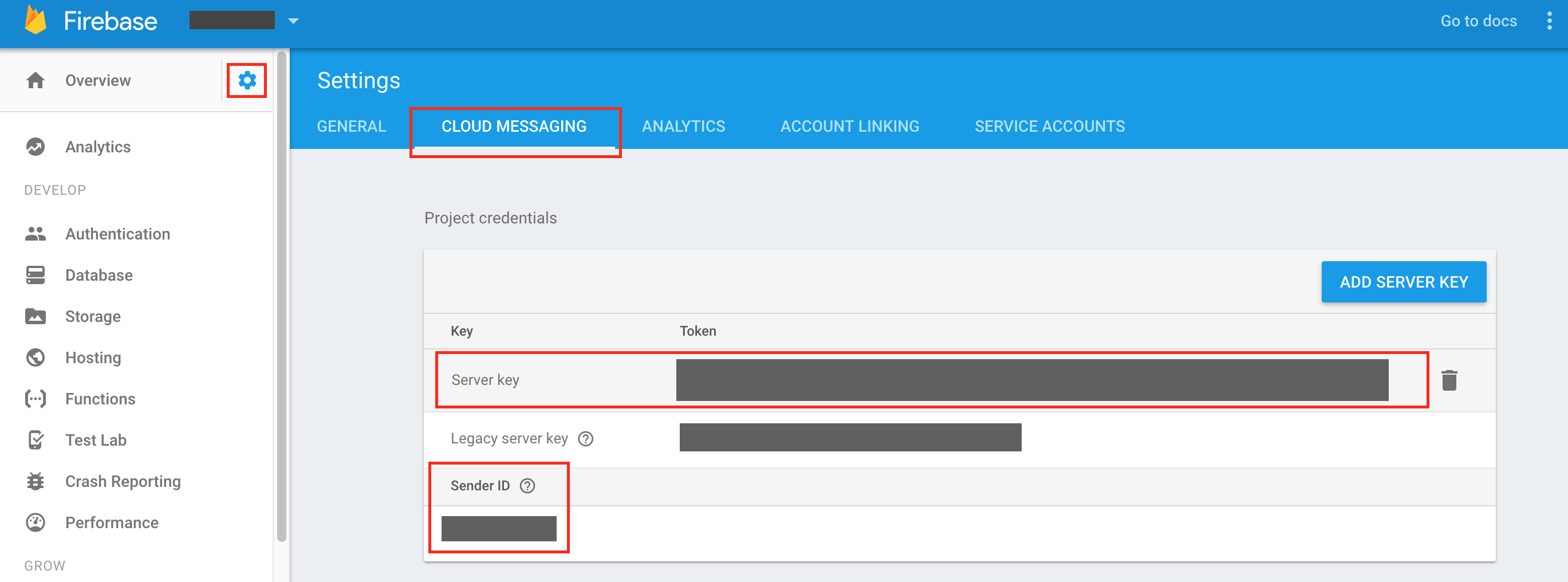
Then go to Tango Console and add them to your app.
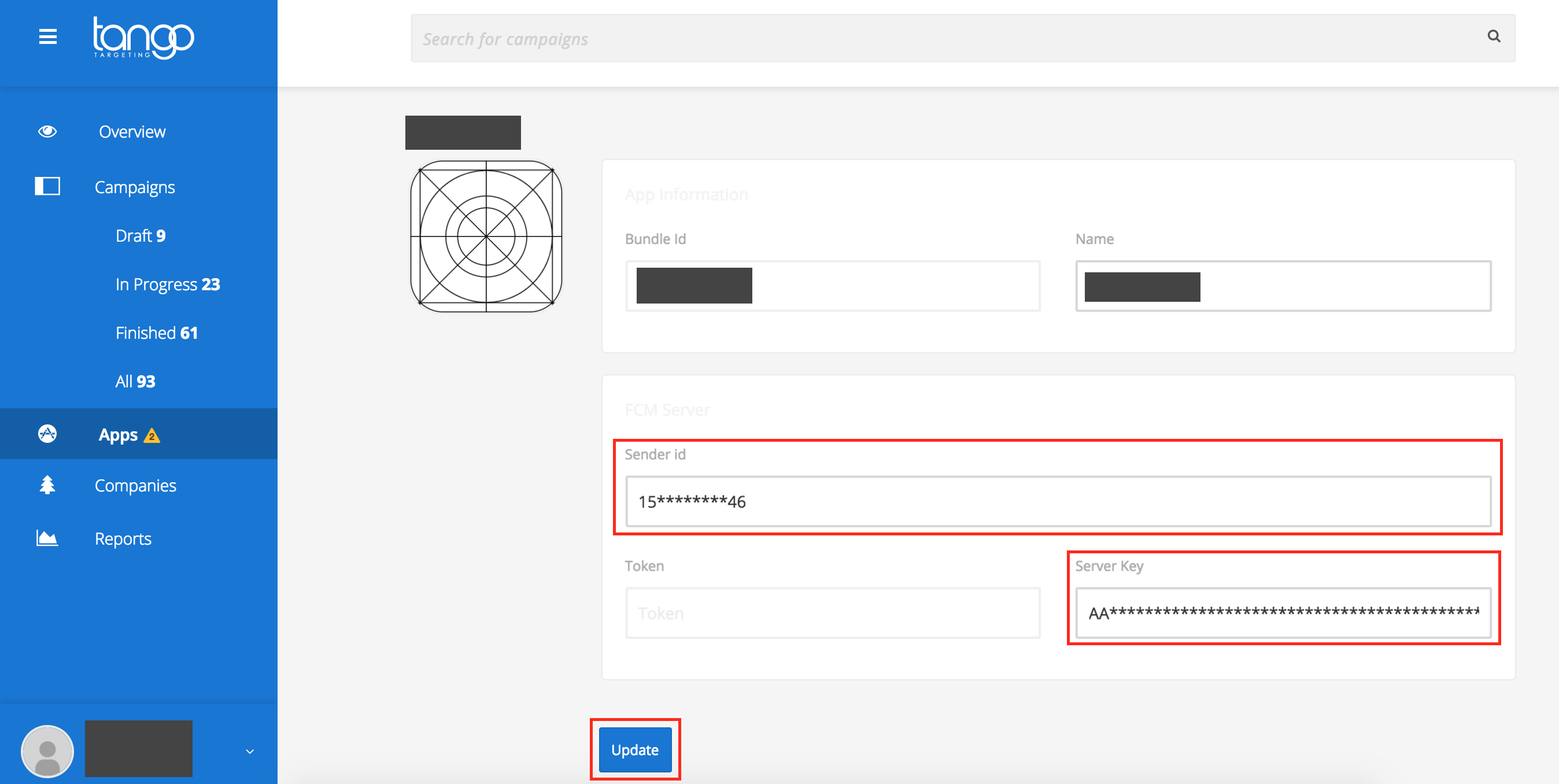
Hit the Update button.
Required permissions¶
Tango SDK relies on the following permissions:
<!-- Runtime permissions--> <uses-permission android:name="android.permission.READ_EXTERNAL_STORAGE"/> <uses-permission android:name="android.permission.ACCESS_FINE_LOCATION"/> <!--Normal permissions--> <uses-permission android:name="com.android.browser.permission.READ_HISTORY_BOOKMARKS"/> <uses-permission android:name="android.permission.INTERNET"/> <uses-permission android:name="android.permission.RECEIVE_BOOT_COMPLETED"/>
You do not need to add these permissions to your Android Manifest file. However, if your targetSdkVersion is higher than 22 you will need to request the android.permission.ACCESS_FINE_LOCATION and android.permission.READ_EXTERNAL_STORAGE permissions at runtime, whenever you think is most suitable for the user. Here is how to request a persmission at runtime.
Important
There are open-source libraries that can help you manage runtime permissions. Some examples include Dexter or annotation based PermissionDispatcher.
You are ready to go!¶
At this point you should be able to use Tango with most of its functionality.
Test¶
To test if the installation succeeded you should enter the Tango Targeting account then create and activate some campaigns. The easiest way is to create a real-time campaign but it pays off to test all campaigns as some of them have specific needs(like location permissions).
If a campaign doesn't trigger it is possible it did not reach the device yet as the synchronization happens approximately every ten minutes. To go around this, you could simply restart the application and a synchronization will immediately trigger. Note that real-time campaigns don't need any synchronization to work.